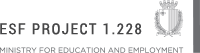Unit: Setting up and using a computer responsibly
INFORMATION TECHNOLOGY MQF LEVEL1
Learning Outcome: Recognize computer systems
 1: I can list commonly used computer systems found around us.
1: I can list commonly used computer systems found around us. 2: I can identify the characteristics of commonly used computer systems.
2: I can identify the characteristics of commonly used computer systems. 3: I can outline what a computer is used for.
3: I can outline what a computer is used for. 1: I can discuss why a computer is used to perform certain tasks.
1: I can discuss why a computer is used to perform certain tasks.Learning Outcome: Identify different computer peripheral devices
 4: I can label the different peripheral devices in a computer system.
4: I can label the different peripheral devices in a computer system. 5: I can select the best peripheral device to do a particular task.
5: I can select the best peripheral device to do a particular task. 2: I can classify different computer peripheral devices as input and output.
2: I can classify different computer peripheral devices as input and output. 1: I can install a peripheral device.
1: I can install a peripheral device. PRACTICAL
PRACTICALDevice: e.g. printer, scanner, webcam.
Preparation: prepare the necessary equipment; follow the instructions;
Installation: connect cables; install the necessary software;
Test: test that connected device works.
Learning Outcome: Practice computer use
 6: I can identify different parts of an operating system interface.
6: I can identify different parts of an operating system interface. 7: I can label common icons used by an operating system.
7: I can label common icons used by an operating system. 8: I can relate different icons with the software they represent.
8: I can relate different icons with the software they represent. 3: I can explain the use of commonly used software.
3: I can explain the use of commonly used software. DIGITAL LITERACY
DIGITAL LITERACYSoftware: word processor; calculator; internet browser; presentation software; video/audio player; painting software.
 2: I can use a word processor to create a simple document.
2: I can use a word processor to create a simple document. DIGITAL LITERACY
DIGITAL LITERACYOperations: type text in a word processor; save document in a given location; format text; enter an image.
Formatting of text: font size; font type; font colour; bold; italic; underline; text alignments.
 3: I can send an email.
3: I can send an email. DIGITAL LITERACY
DIGITAL LITERACYOperations: Switch on computer; log into an operating system (login/password); use an Internet browser to open an email account; log into the email account; type email address of receiver/s; type an email subject; type the body of the email; attach a file; send the email; log out of the email account .
Learning Outcome: Surf the Internet responsibly
 9: I can present the risks associated with irresponsible use of the Internet.
9: I can present the risks associated with irresponsible use of the Internet. 10: I can list the effects of using the Internet irresponsibly.
10: I can list the effects of using the Internet irresponsibly. 4: I can discuss the best way to use the Internet safely.
4: I can discuss the best way to use the Internet safely. COOPERATIVE LEARNING
COOPERATIVE LEARNINGWays: e.g. never divulge passwords, ensure that passwords used are hard to guess, be aware that once posted comments and images can end up anywhere-, never divulge personal information, be aware of whom you are chatting to, be careful what you post on social media, be aware from where you download material, always allow anti-malware software to run in the background to protect the computer from malware.
 5: I can discuss measures you would take if exposed to an online risk.
5: I can discuss measures you would take if exposed to an online risk. COOPERATIVE LEARNING
COOPERATIVE LEARNINGMeasures: tell an adult such as your parents or teacher; change password; backup information; remove personal information; contact company providing service to block the persons/s bothering you; close the social media account.